Counter-Strike 2 - optimal video settings
CS:GO was a relatively more CPU-dependent game, limited by the technology at the time of Source engine's launch in 2004, meaning which the game more often than not would not realize the full potential of the GPU. Counter-Strike 2, running on the Source 2 engine, is comparatively more demanding in terms of hardware to have a smooth gameplay experience with top quality visuals.
With most of the community unsure about what video settings to use, here's a look at optimizing the video settings across different tiers of hardware keeping both- performance and quality in mind.
In-game settings



Keeping "Global Shadow Quality" high is recommended as it can have advantages in certain maps, giving away enemy positions and setting "Particle Detail" to low makes it easier to see through the flames of molotovs/incendiaries. Nvidia Reflex Low Latency can be disabled in higher-end PCs but keeping the setting enabled in mid-range PCs can minimize input lag. In case of extremely low-end PCs, the setting can be left at "Enabled + Boost".
Nvidia Control Panel settings
NOTE: This section applies to users with Nvidia GPUs only


elias, a well knows PC optimizer took to X, sharing Nvidia Control Panel's parameters to further improve the game's performance while still maintaining stunning visuals. The Nvidia Control Panel can be accessed by right clicking anywhere on the Desktop and selecting "Nvidia Control Panel" in the context menu. The parameters visible in the images above need to be modified specifically for the program - "Counter-Strike 2". This can be accessed by clicking on "Manage 3D settings" under the "3D settings drop down", navigating to the "Program Settings" tab and selecting Counter-Strike 2 from the drop down menu.